Quick start
This is a quickstart guide on how to create a new Zendro project with default parameters. It uses pre-defined datamodels, database and environment variables.
If you want to know more about Zendro or a detailed explanation on how to set up Zendro from scratch, check this.
Table of contents
Project Requirements:
- NodeJS version 18+ is required.
- docker
- docker compose plugin if not already included in docker installation
We strongly recommend to follow this guide to use docker without sudo.
Recommendations:
- We strongly recommend you to use Zendro in Linux with or without docker.
- If you prefer to use Zendro in Windows, we recommend you to use it with Windows Subsystem for Linux (WSL).
- If you prefer to use Zendro in Mac, we recommend you to use it without docker.
Step 1: Installation
Execute this commands to install Zendro:
$ git clone https://github.com/Zendro-dev/zendro.git
$ cd zendro
$ npm install
$ sudo npm link
In Windows Subsystem for Linux the sudo npm may not work, try sudo -env "PATH=$PATH" npm then. Also when using the docker related command zendro dockerize the sudo -env "PATH=$PATH" may be necessary, as docker requires to be run with higher permissions.
Step 2: Setup a new Zendro project
The easiest way to set up Zendro is using the Zendro CLI tool with minimal steps and configuration.
Go out from the previusly created zendro directory
$ cd ..
and execute:
$ zendro set-up -d <name>
where <name> is the name of your new project.
By default, three data models with associations will be used for this instance:
- city
- country
- river
Also a default SQLite database will be used. You can find the database on graphql-server folder.
Step 3: Edit environment variables
Go inside the new project you just created named <name> and edit NEXTAUTH_SECRET to your expected secret word in the following files. Remember that dotfiles are usually treated as hidden files, so make sure you can view hidden files:
- SPA in development mode: ./single-page-app/.env.development
- SPA in production mode: ./single-page-app/.env.production
- GraphiQL in development mode: ./graphiql-auth/.env.development
- GraphiQL in production mode: ./graphiql-auth/.env.production
An easy way to set them in Linux is by using the following command, replace <secret> accordingly:
$ sed -i 's/^\(NEXTAUTH_SECRET\)=..$/\1="<secret>"/' graphiql-auth/.env.* single-page-app/.env.*
If you want to know more about the enviroment variables, you can check this.
Step 4: Start up your Zendro instance
Development mode
To start Zendro in development mode run
$ zendro dockerize -u
This will start Zendro in development mode. All servers are listening to live changes you make in the files. Especially the SPA and graphiql-auth web-services will be slow to use since they compile pages on demand when opening them. To avoid that either change the docker-compose-dev.yml to compile and deploy the webservices (see docker-compose-prod.yml) or start Zendro in production mode.
In development mode there is no reverse proxy to map the docker-services. Instead this is done by exposing the ports.
Note: We recommend to use Linux system for development mode.
If you are having problems starting zendro in development mode due to “mandatory OAuth2 variables are not being set” error in SPA or GraphiQL, please run zendro dockerize -d -v to stop the services and then zendro dockerize -u to start services again. This happens because graphql-server should write the OAuth2 variables in .env files before SPA and GraphiQL load, but SPA and GraphiQL are loading faster than graphql-server.
Production mode
Execute this command to start Zendro in production mode.
$ zendro dockerize -u -p
This command will create docker containers for each Zendro component:
- Keycloak: manage users and roles
- Single Page App (SPA): graphical interface to send CRUD requests to a Zendro GraphQL endpoint
- API: CRUD API that can be accessed through a GraphQL query language
- GraphiQL interface: An implementation of the GraphQL IDE with Zendro login and advanced filter functionalities.
You can check docker containers by:
$ docker ps
You can check docker logs by:
$ docker logs -f <container name>
Please wait until logs indicate the app is running on XXXX port to access Zendro services.
In default config, the running containers will be:
- Keycloak:
-
http://localhost:8081/auth
- The default keycloak username is admin and the password is admin.
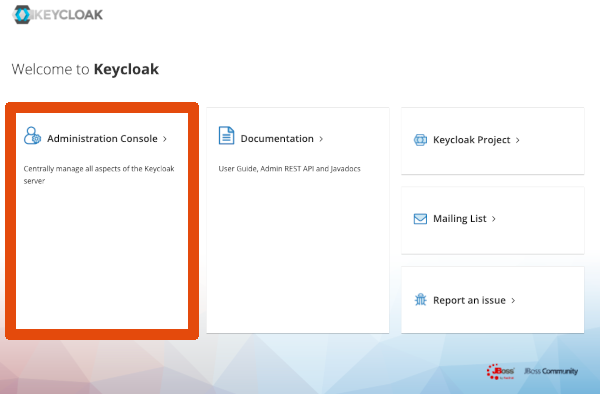
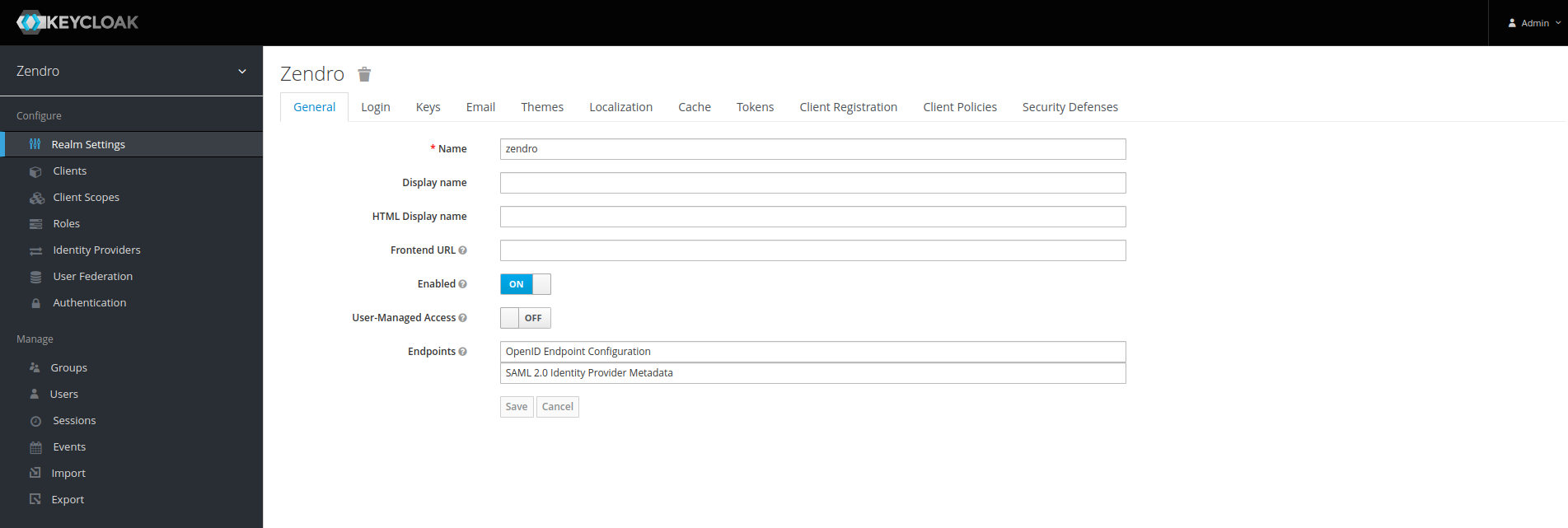
-
- SPA:
-
http://localhost:8080
- The default zendro username is zendro-admin and the password is admin.
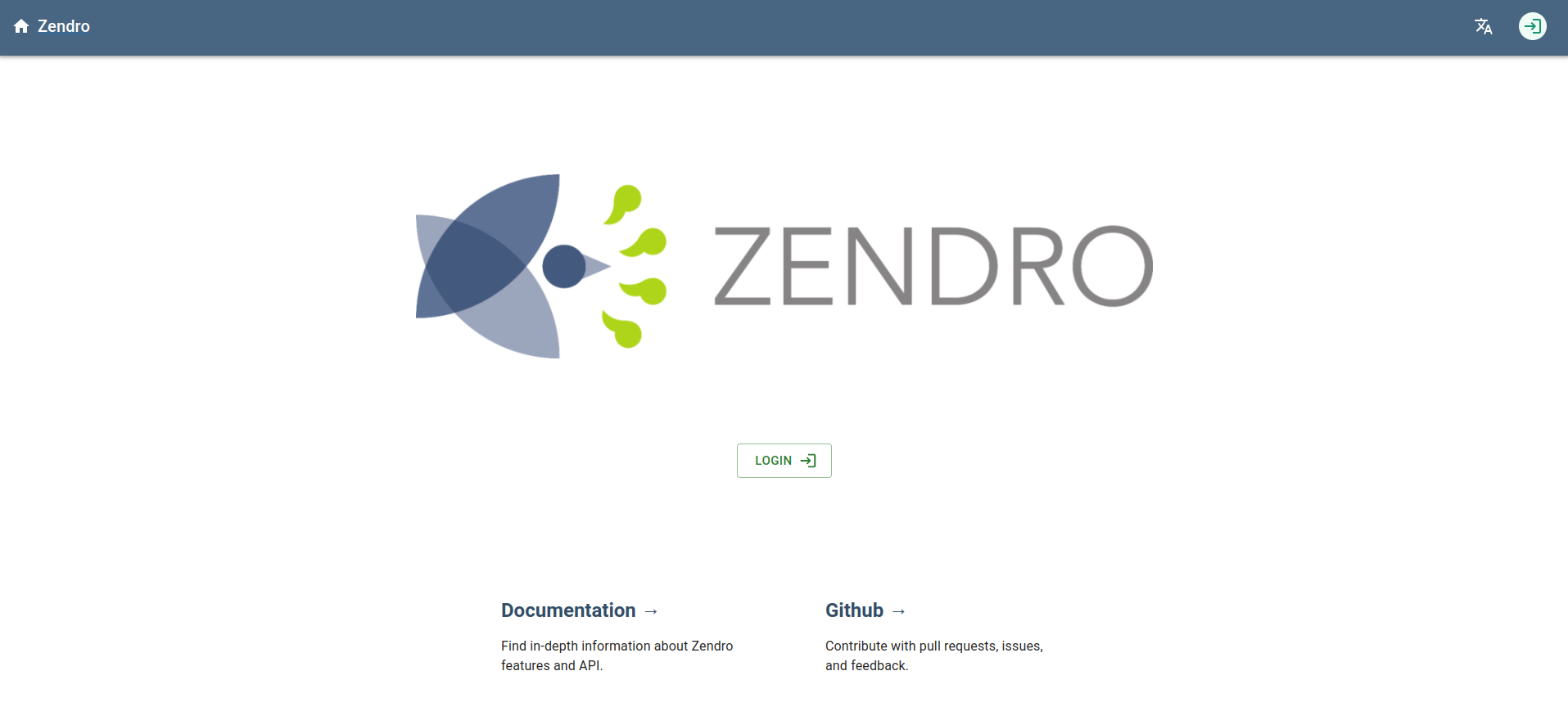
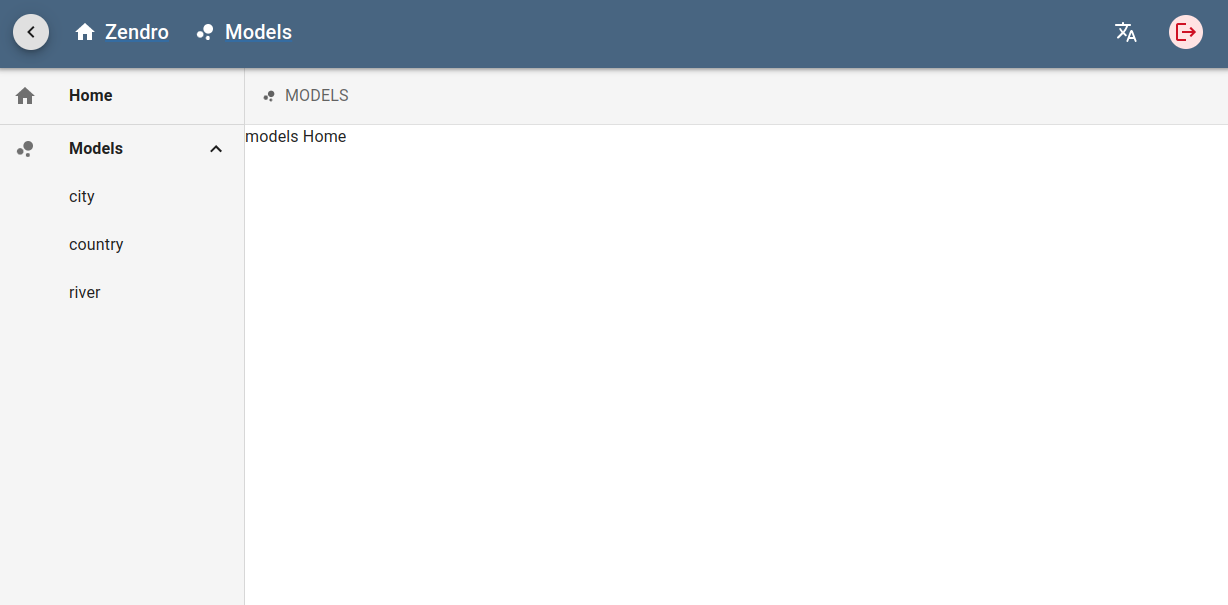
-
- GraphQL API:
- http://localhost:3000/graphql
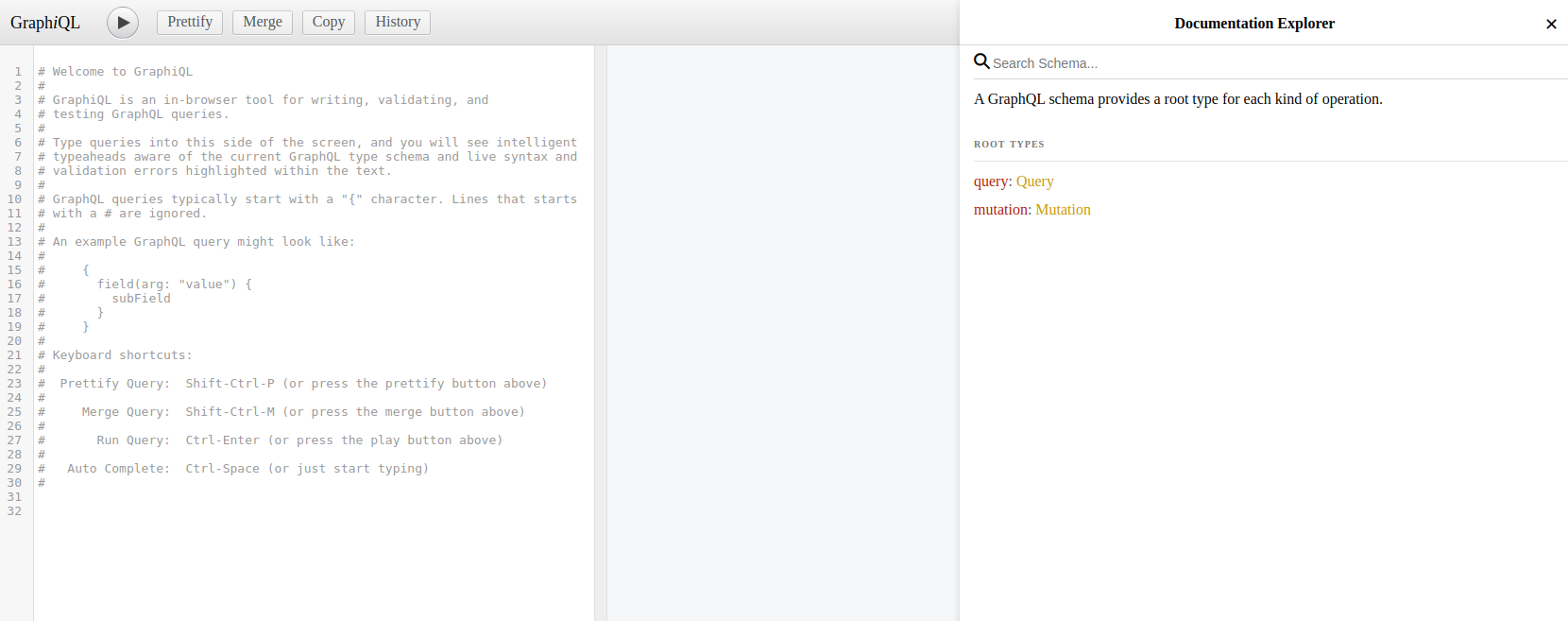
- GraphiQL interface with filter functionality:
-
http://localhost:7070
- The default zendro username is zendro-admin and the password is admin.
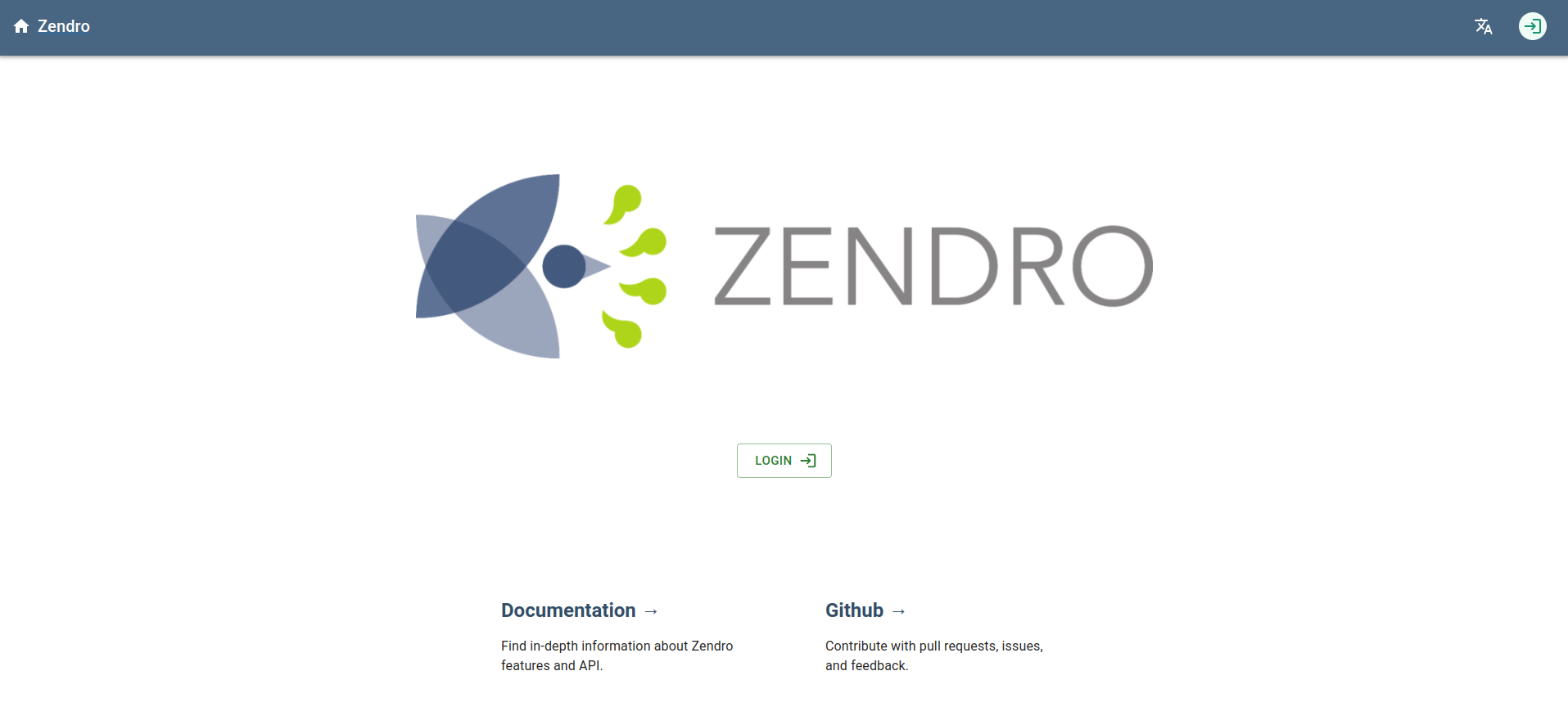
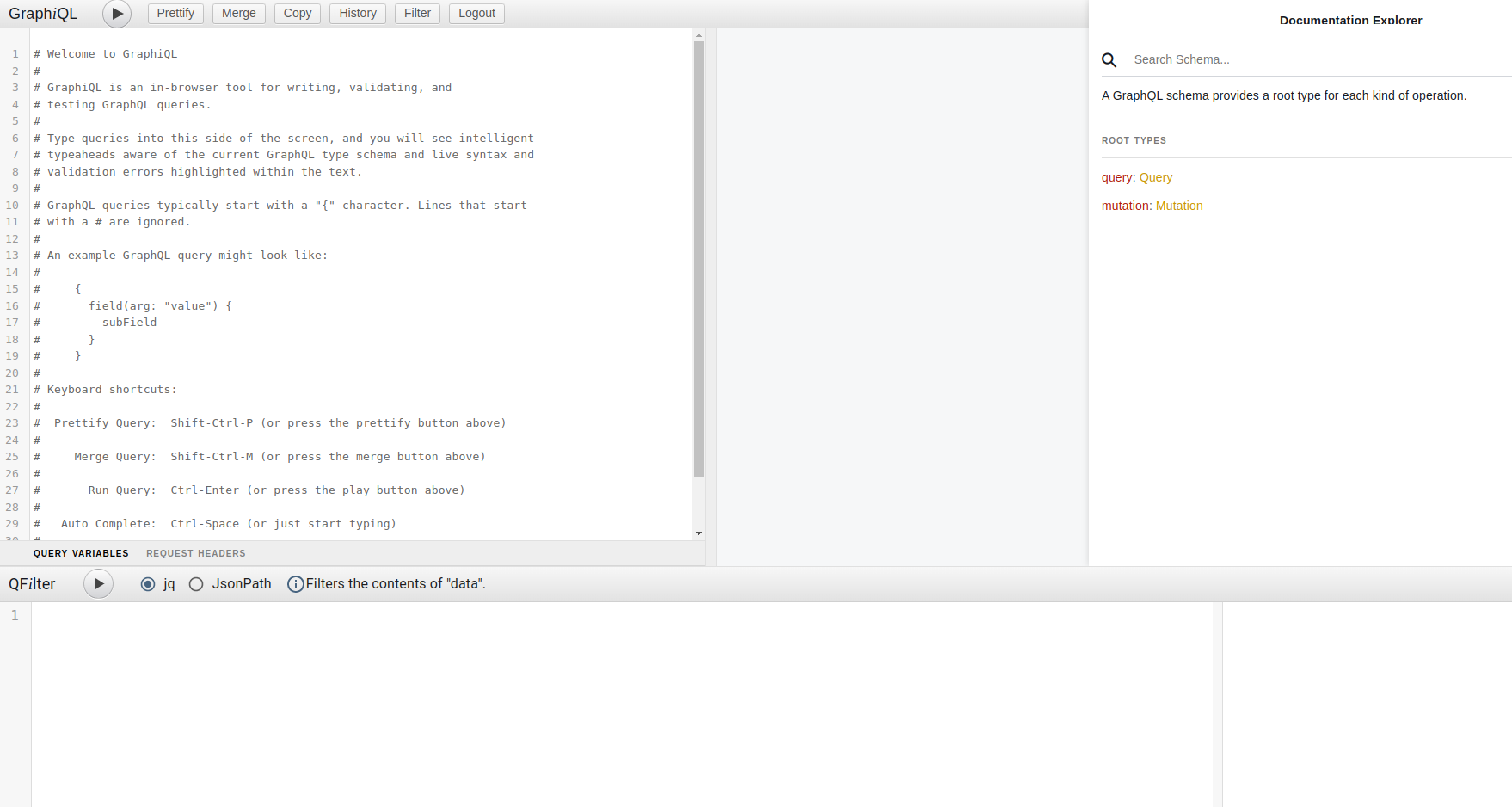
-
Also, for the default database you can install sqlite3 with:
$ sudo apt install sqlite3
Then, go to graphql-server folder and run:
$ sqlite3 data.db
You can see tables and do querys inside sqlite by:
sqlite> .tables
sqlite> SELECT * FROM <table>;
sqlite> .exit
Step 5: Stop your Zendro instance
Execute this command to stop Zendro and remove all volumes.
# Production
$ zendro dockerize -d -p -v
# Development
$ zendro dockerize -d -v
Note: If you want to persist your data, that includes user data as well as other data, remove the -v flag from the above command.
Updating Zendro
To update Zendro enter your zendro folder and execute:
$ git pull
$ rm -r package-lock.json node_modules
$ npm install
Uninstallation
Remove Project
Execute the following to remove a project:
$ sudo rm -r "path/to/<name>"
$ docker rmi -f $(docker images -a -q "<name>*")
$ docker volume rm $(docker volume ls -q | grep "^<name>")
Uninstall Zendro
To uninstall Zendro, execute the following:
$ sudo npm unlink -g zendro
$ sudo rm -r "path/to/zendro"